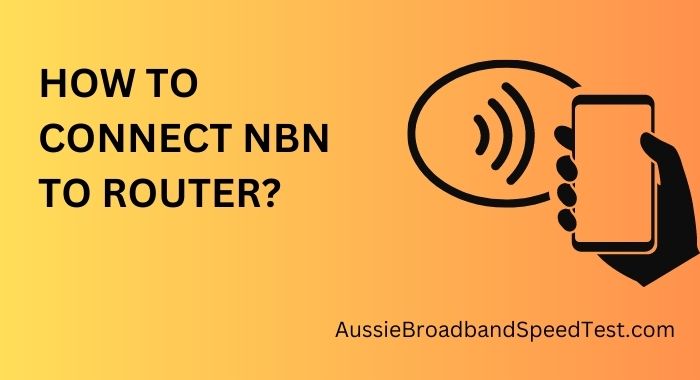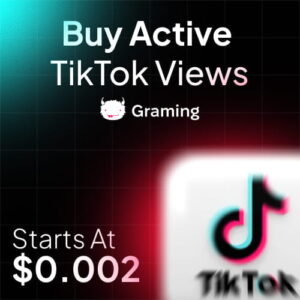The National Broadband Network (NBN) has revolutionized internet connectivity in Australia, offering high-speed broadband access to homes and businesses across the country. If you’re looking to harness the power of NBN, connecting it to your router is a crucial step.
How to Connect NBN to Router?
The NBN is a government-owned initiative designed to provide faster and more reliable internet connections to Australians. It utilizes various technologies such as Fiber to the Premises (FTTP), Fiber to the Node (FTTN), Hybrid Fiber Coaxial (HFC), and more. This diversity in technology means that the connection process might differ slightly based on your NBN type.
Selecting the Right Router
Before diving into the connection process, ensure you have a router compatible with NBN technology. Your router needs to support the speed and frequency bands offered by NBN to ensure optimal performance. Consider factors like the number of devices you’ll connect and the size of your home to choose the right router.
Gathering Necessary Equipment
To get started, gather the necessary equipment. You’ll need the router itself, power cables, Ethernet cables, and a computer or mobile device for the configuration process.
Connecting NBN to Router: Step-by-Step Guide
Step 1: Unboxing and Setup Begin by unboxing your router and inspecting its contents. Connect the provided power cable and turn on the router. You should see indicator lights showing that it’s powered on.
Step 2: Ethernet Connection Locate the NBN Network Termination Device (NTD) in your home. Connect one end of the Ethernet cable to the NTD’s Ethernet port and the other end to the router’s WAN (Wide Area Network) port. This establishes the physical connection between the NBN and your router.
Step 3: Router Configuration Access the router’s configuration interface using a web browser. This is usually done by entering the router’s IP address (commonly 192.168.1.1) in the browser’s address bar. Follow the on-screen instructions to set up a secure Wi-Fi network name (SSID) and password.
Step 4: Connecting Devices With the Wi-Fi network set up, connect your devices using the provided Wi-Fi password. If you encounter any connectivity issues, try rebooting the router and ensuring you’re within the router’s coverage range.
Optimizing NBN Router Performance
To optimize your router’s performance, consider its placement. Position it in a central location to ensure even coverage throughout your home. Additionally, check for firmware updates on the router’s manufacturer’s website and select the optimal Wi-Fi channel to minimize interference.
Conclusion
Connecting NBN to your router might seem daunting, but with the right equipment and guidance, it’s a straightforward process. By following these steps, you’ll be able to enjoy the full benefits of NBN’s high-speed internet connectivity.
FAQs
- Can I use my existing router for NBN? Yes, but ensure it’s compatible with NBN technology for optimal performance.
- What if my NBN connection is slow? Try troubleshooting steps like restarting your router and modem, and check for any obstructions.
- Is a Wi-Fi extender necessary for my NBN setup? It depends on the size of your home. Extenders can improve coverage in larger spaces.
- How often should I update my router’s firmware? Check for updates periodically, around every few months, to ensure optimal security and performance.
- Can I change my Wi-Fi network name and password? Absolutely. You can access your router’s settings to customize your network details.
- What’s the difference between 2.4 GHz and 5 GHz bands? The 2.4 GHz band has better range, while the 5 GHz band offers faster speeds over shorter distances.
- Is guest network access secure? Yes, if set up correctly with its own password. It prevents guests from accessing your main network.
- Will my router become obsolete with future NBN upgrades? Choosing a router with support for higher speeds will help future-proof your setup.