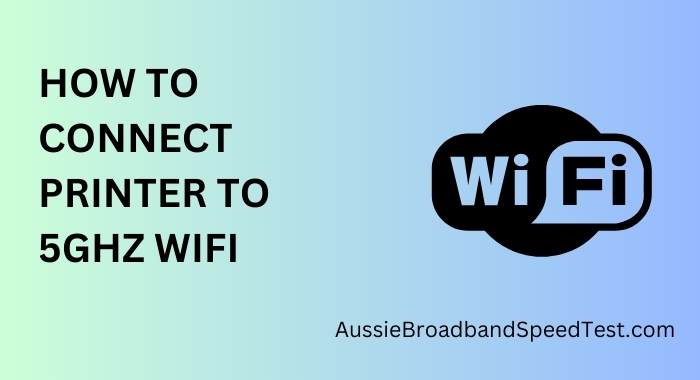Have you ever experienced the frustration of waiting for your documents to print? Slow printing speeds can be a real buzzkill, especially when you’re in a hurry. Thankfully, there’s a solution that can make your printing experience faster and more reliable: connecting your printer to a 5GHz WiFi network. In this guide, we’ll walk you through the step-by-step process of how to achieve this for seamless, high-speed printing.
About the Power of 5GHz WiFi
Before we delve into the nitty-gritty of connecting your printer to a 5GHz WiFi network, let’s quickly grasp what sets 5GHz WiFi apart from its counterpart, the 2.4GHz band. In simple terms, the 5GHz band offers faster data transmission and is less prone to interference, making it ideal for devices that require a stable and speedy connection. Your printer, with its data-hungry print jobs, is no exception.
Compatibility Check: Is Your Printer Ready?
Before you embark on this connectivity journey, it’s important to ensure that your printer is compatible with 5GHz WiFi networks. Check your printer’s user manual or visit the manufacturer’s website for details. If your printer supports 5GHz, you’re good to go. If not, consider upgrading to a printer that does for enhanced performance.
Preparing Your Network for 5GHz Connection
To lay the groundwork for a successful connection, you’ll need to log into your router’s admin interface. If the 5GHz network isn’t already enabled, now’s the time to do so. Remember, different routers have varied interfaces, but a quick online search for your router’s model should guide you through the process.
Gathering the Necessary Information
Before you begin the printer setup, gather the SSID (network name) and password for your 5GHz WiFi network. You’ll need these credentials during the setup process, so keep them handy.
Setting Up Your Printer
Power up your printer and navigate to its settings menu. Look for the wireless or network setup option – this is where the magic happens.
Selecting Your 5GHz Network
Scan for available networks and select your 5GHz SSID from the list. Enter your WiFi password accurately – mistakes here can lead to unnecessary frustration.
Going Advanced (Optional)
For the tech-savvy, there’s an array of advanced settings that you can explore for further network configuration. Adjust settings to suit your preferences or future needs.
Print Anywhere, Anytime
With your printer now connected to the 5GHz network, you’re not tied to a desk anymore. Print from anywhere within your WiFi range, even from your mobile devices.
In Conclusion
By following these simple steps, you’ve unlocked the power of faster and more reliable printing. Connecting your printer to a 5GHz WiFi network might sound complex, but it’s a game-changer in terms of convenience and efficiency. Say goodbye to slow prints and hello to a smoother printing experience!
FAQs
- Can all printers connect to 5GHz WiFi?
- Not all printers support 5GHz WiFi connectivity. Check your printer’s specifications.
- What if I don’t have a 5GHz WiFi network?
- You’ll need a dual-band router that supports both 2.4GHz and 5GHz networks.
- Why is 5GHz better for printing?
- 5GHz offers faster data transmission, reducing printing lag.
- Can I switch between 2.4GHz and 5GHz?
- Most printers allow you to switch networks if needed.
- What if my printer and router have different SSIDs?
- You’ll need to update your printer’s WiFi settings accordingly.