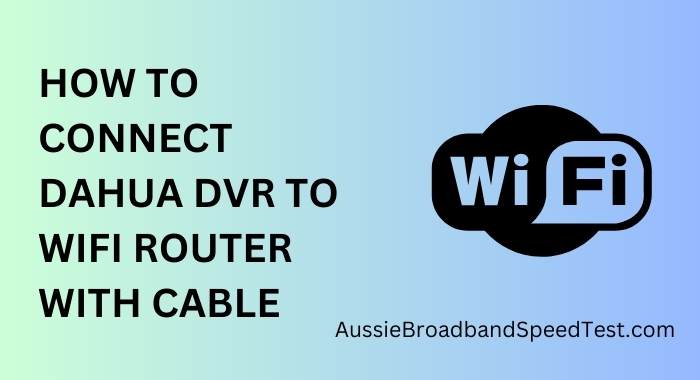Digital Video Recorders (DVR) offer a comprehensive solution to monitor and manage security footage. To make the most of this technology, it’s crucial to connect your Dahua DVR to a WiFi router, allowing remote access and control.
Gathering the Necessary Equipment
You need the following things to set up wifi on your DVR:
- Dahua DVR unit
- WiFi router
- Ethernet cable
- Computer or smartphone
- Power adapters
Each item plays a significant role in establishing a stable and secure connection between your DVR and router.
How to Connect Dahua DVR to WiFi Router with Cable?
To get started, access the DVR’s interface by connecting it to a monitor. Navigate through the settings menu to familiarize yourself with the DVR’s options. Take note of the system information, as you’ll need it during the setup process.
Connecting the DVR to the Router
Begin by connecting the Dahua DVR to the router using an Ethernet cable. This wired connection is essential for the initial setup. Plug one end of the cable into the DVR’s Ethernet port and the other end into an available port on your router.
Accessing the Router’s Settings
To access your router’s settings, open a web browser on your computer and enter the router’s IP address. You’ll need to log in with your router’s admin credentials. If you’re unsure, refer to your router’s manual or contact your Internet Service Provider for assistance.
Create a Static IP Address
It’s recommended to set a static IP address for your DVR. Unlike dynamic IP addresses that can change over time, a static IP ensures a consistent connection. Head to the router’s settings and locate the DHCP reservation or static IP configuration section. Assign a static IP address to your DVR based on the information you gathered earlier.
Port Forwarding for Remote Access
Port forwarding is a crucial step for enabling remote access to your Dahua DVR. By default, the DVR communicates over specific ports that need to be opened on your router. Access the router’s port forwarding section and create rules to direct incoming traffic on those ports to your DVR’s static IP address.
Setting up Wireless Connection
Once port forwarding is configured, you can disconnect the Ethernet cable from the DVR. Within the DVR’s settings, find the WiFi configuration section and select your WiFi network. Enter the WiFi password to establish a wireless connection between the DVR and router.
Testing the Connection
After the wireless connection is established, verify the DVR’s network connection. Ensure you can access the DVR’s interface from your computer using the new static IP address. Additionally, check if the port forwarding settings are correct to enable remote access.
The final step is to change the default passwords for both your DVR and router to strong, unique ones. Additionally, enable any security features available on your Dahua DVR, such as two-factor authentication if supported.
Troubleshooting Common Issues
If you encounter connectivity issues, double-check your settings. Ensure the static IP address is correctly assigned, and the port forwarding rules are accurately configured. Reboot the DVR and router if necessary, and ensure your firewall settings aren’t blocking the required ports.
Remote Viewing and Control
With the setup complete, you can now access your Dahua DVR remotely using the mobile app. This allows you to view live footage, playback recordings, and even control pan-tilt-zoom cameras if your DVR supports them.
Conclusion
Connecting your Dahua DVR to a WiFi router opens up a world of possibilities for remote monitoring and management. By following the steps outlined in this guide, you can establish a secure and reliable connection that grants you access to your surveillance system from anywhere. Keep in mind the importance of security measures to safeguard your system against potential threats.
FAQs About Connecting Dahua DVR to WiFi Router
Can I connect my Dahua DVR to WiFi without using an Ethernet cable?
Yes, while an Ethernet cable is needed for the initial setup, you can switch to a wireless connection once the DVR is configured.
Is it essential to set a static IP address?
Setting a static IP address ensures that your DVR always has the same address on the network. Without static IP, you can not get stable static IP.